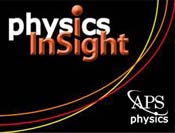Inserting Slides into InSight Slide Show
Physics Insight is designed to allow users to add their own content to the slide shows. You can either insert content onto blank slides which look similar to the other Physics InSight slides, or add your own pre-existing Power Point slides. Listed below are instructions for inserting slides or content into Physics InSight.
Note: PowerPoint instructions are written for Microsoft Office 2007 and Microsoft Office:Mac 2008 versions.
Mac Users
- First launch Microsoft Office PowerPoint for Mac, and Open the Physics InSight slide show you would like to add slides or content to.
- In the lower left-hand corner of the PowerPoint window, click on the Slide Sorter view icon. The slides should appear as numbered thumbnails.
- Click on the space between the existing slides where you would like to insert your own slide (a blinking line should appear). On the upper toolbar, click Insert-->New slide (if you would like to add content to a blank InSight slide) or Insert-->Slides From-->Other Presentation (if you are adding slides residing in another Power Point file).
- After you have added/edited slides, resave the file as a PowerPoint 97-2004 Show (click File-->Save As, then select the PowerPoint 97-2004 Show (.pps) option in the Format menu).
- You should now be able to run the the edited version of the Physics InSight show from the download folder.
Note: If you add a slide containing a video, use .mov for Mac or .mpg for Mac. Save your video in the same folder as the Physics InSight slide show (e.g., the download folder) or the video will not run correctly during the slide show.
PC Users
- First launch Microsoft Office PowerPoint in Windows, and Open the Physics InSight slide show you would like to add your slides to.
- In the lower right-hand corner of the PowerPoint window, click on the Slide Sorter view icon. The slides should appear as numbered thumbnails.
- Click on the space between the existing slides where you would like to insert your own slide (a blinking line should appear). Then on the Home tab, click New Slide-->Blank (if you would like to add content to a blank InSight slide) or New Slide-->Reuse Slides (if you are adding slides residing in a Slide Library or in another PowerPoint presentation).
- After you have added/edited slides, resave the file as a PowerPoint 97-2004 Show (click File-->Save As, then select the PowerPoint 97-2004 Show (.pps) option in the Save as type menu)
- You should now be able to run the the edited version of the Physics InSight show from the download folder.
Note: If you add a slide containing a video, use .wmv. Save your video in the same folder as the Physics InSight slide show (e.g., the download folder) or the video will not run correctly during the slide show.
Questions
If you have any questions or problems adding your slides to Physics InSight, contact Midhat Farooq (farooq@aps.org) for assistance.